Today, a small partner asked Windows 10 how to change the Chinese user name to English? In fact, changing the name is very simple, it is difficult to difficult to follow the Chinese name under the folder and user data are also successfully unified under the new name. In view of the fact that there will be many small partners in order to "personality" (or are too lazy to think of English names), appear in the installation process directly fill in the Chinese situation, Xiao Bian to a unified solution to it!
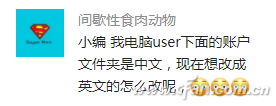
Let's talk about the installation process (there will soon be a wave of reloading the system, warning in advance). In the absence of networking, Windows 10 will show you the freedom to set user names, and in the case of networking, Prior to this was asked whether to log in directly to the Microsoft account. With Xiaobian's many years of experience, never directly log in to the Microsoft account. Otherwise, the folder name displayed under C:\Users will become the first 6 digits and letters of the mailbox used by the Microsoft account. Is it ugly?
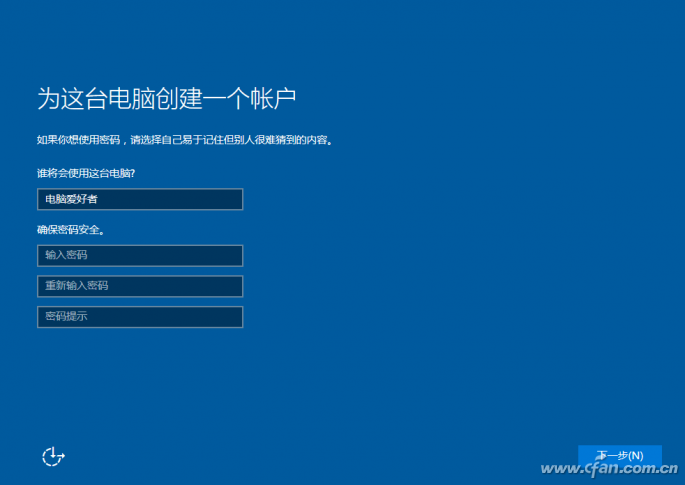
OK, the warning is over. Say that the topic has been set up with a Chinese user name, or directly use the Microsoft account to log in, resulting in the user's folder name does not meet their own requirements, we must patiently follow the following methods to change (steps must not be less, less one step last name changed the data is not synchronized Don't blame Xiaobian.).
Start the command prompt in administrator mode (you will see the Win+X key combination), enter
Net user administrator /active:yes
Enable the Administrator account (knowledge: how to quickly enable the Administrator account).
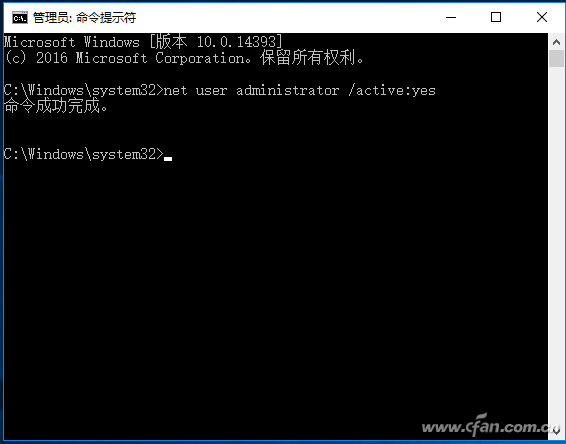
After completion, log off the current account and use the Administrator to log in (a more secure way is to log in with Administrator after entering secure mode).
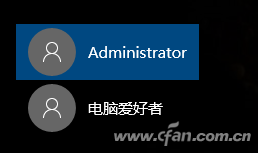
Go to the C:\Users folder, right-click on the Chinese folder you want to rename (the folder you want to rename), select "Rename", and change the name.
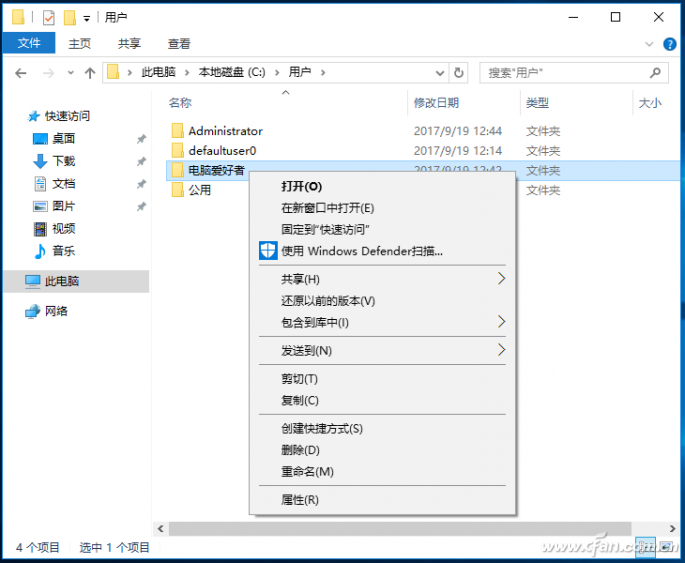
Well, don't worry about restarting your computer or logging out/switching accounts. After Win+R, type regedit into the registry editor.
Targeting
HKEY_LOCAL_MACHINE\SOFTWARE\Microsoft\Windows NT\CurrentVersion\Profilelist
View the string value named "ProfileImagePath" one by one in several sub-items below it until you find the item whose numerical data is the path of the original Chinese name.
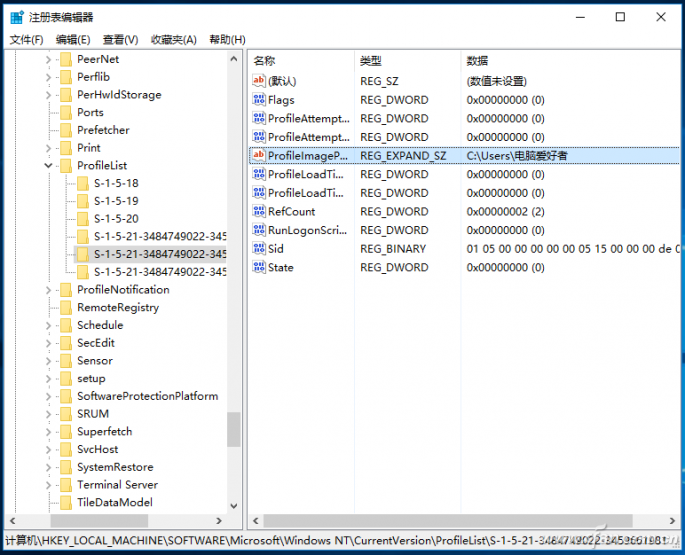
Change it to the renamed path.
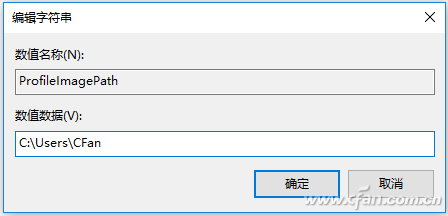
The above steps can not be wrong, and do not mark the place of cancellation or restart do not restart quickly, otherwise you can not change the name of the small things, causing data confusion or system crashes can be your pot.
